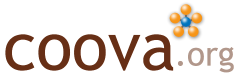Pocket Hotspot
 The Neo Freerunner from Openmoko is addictive. I would call it a “phone,” but I haven’t really used that feature much yet. It’s simply a nice, very nice, pocket sized Linux system with touch-screen, GPRS, GPS, and, of course, Wi-Fi. My Freerunner came with Google Android on it, but I wanted to start out with Openmoko’s own firmware. With the latest version of their software, I found most features of the phone operational, complete with a nice soft keyboard. It is also very easy to build applications for the phone, using standard GNU tools and GUI building in X/GTK. There is even the Python GTK extensions available for quick and easy GUI development - that can be reused in other distributions (Ubuntu, etc) too. All things considered, Openmoko has made an excellent open device and platform.
The Neo Freerunner from Openmoko is addictive. I would call it a “phone,” but I haven’t really used that feature much yet. It’s simply a nice, very nice, pocket sized Linux system with touch-screen, GPRS, GPS, and, of course, Wi-Fi. My Freerunner came with Google Android on it, but I wanted to start out with Openmoko’s own firmware. With the latest version of their software, I found most features of the phone operational, complete with a nice soft keyboard. It is also very easy to build applications for the phone, using standard GNU tools and GUI building in X/GTK. There is even the Python GTK extensions available for quick and easy GUI development - that can be reused in other distributions (Ubuntu, etc) too. All things considered, Openmoko has made an excellent open device and platform.
CoovaChilli Hotspot on the Freerunner
Building CoovaChilli for the Openmoko firmware was a simple matter of cross-compiling with the Openmoko Toolchain. Combined with a basic Python/GTK GUI to start, stop, and configure CoovaChilli, the CoovaChilli application, now available at opkg.org, is all you need to run a Hotspot from your phone!
Start and Stop the WiFi Ad-Hoc Hotspot using one of several configurations.
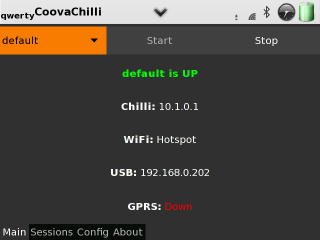
See Sessions and devices connected to your Ad-Hoc WiFi network. From here, you can see statistics, login state, and do various things like Authorize, Release, or Block the session. Authorize means the visitor gets on-line (no captive portal), Release will forget the DHCP lease (and logout), and Block will drop all packets from the device.
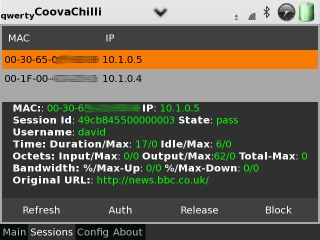
Maintain several CoovaChilli configurations that you can switch between. Perfect for testing or demonstrations - taking your Hotspot (and GPRS Internet) with you on the road, to school, work, and meetings. Also nice if you just want to selectively share your GPRS Internet.
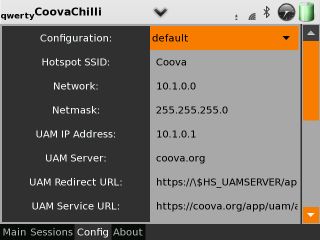
Edit the default configuration or create a new configuration profile. Start by using the Clone button (not shown, scroll down to see it), then change the setting to match your Hotspot network configuration.
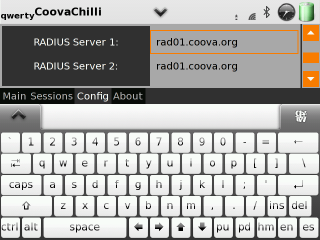
To use with our free CoovaAAA service, change the RADIUS Shared Secret to match the one assigned to you by CoovaAAA, then login at least once into the captive portal using your CoovaAAA account from a computer connected to your Hotspot network. For other back-end providers, use the settings for CoovaChilli provided by them.
Enjoy!